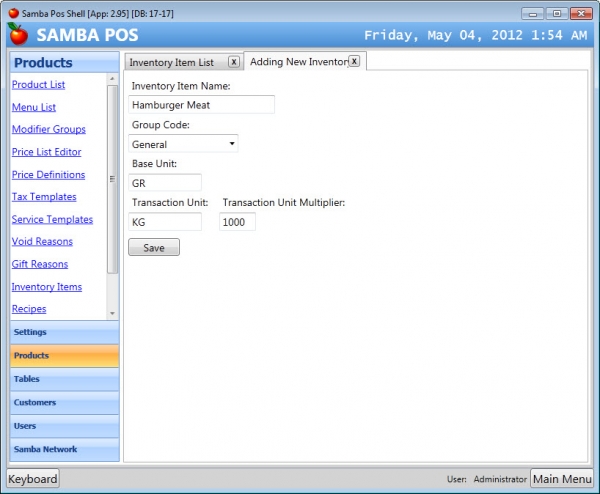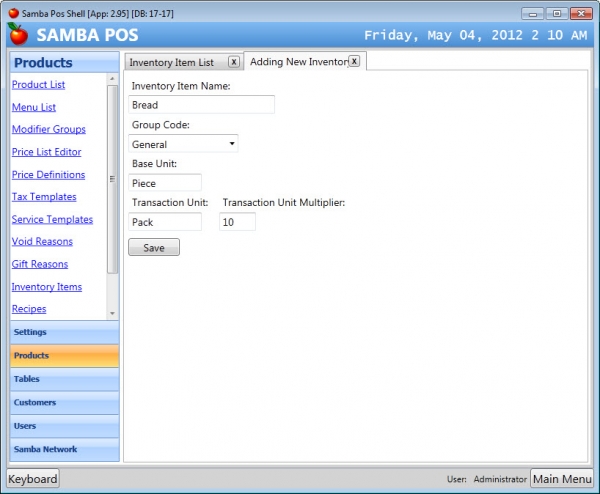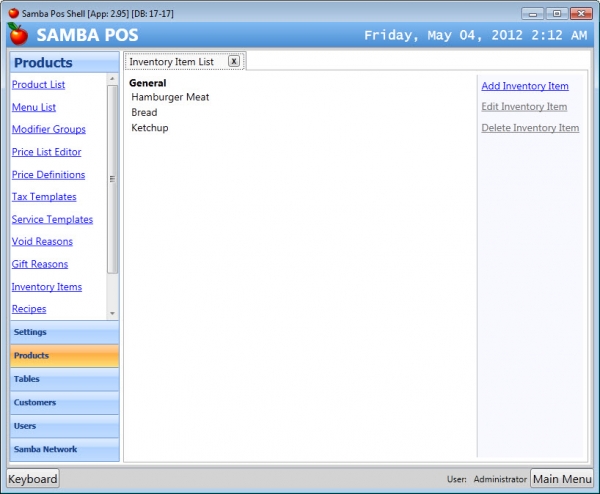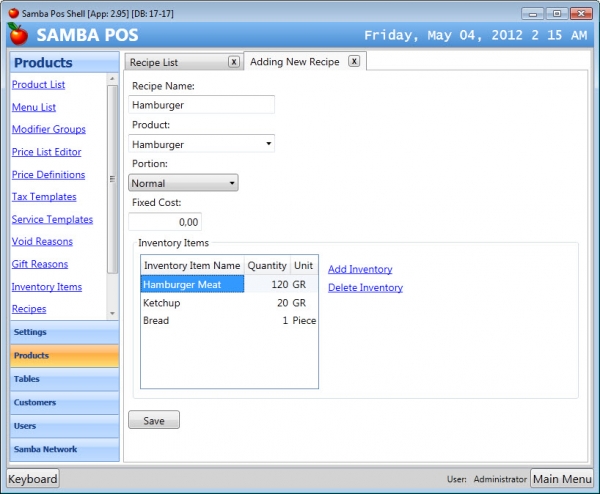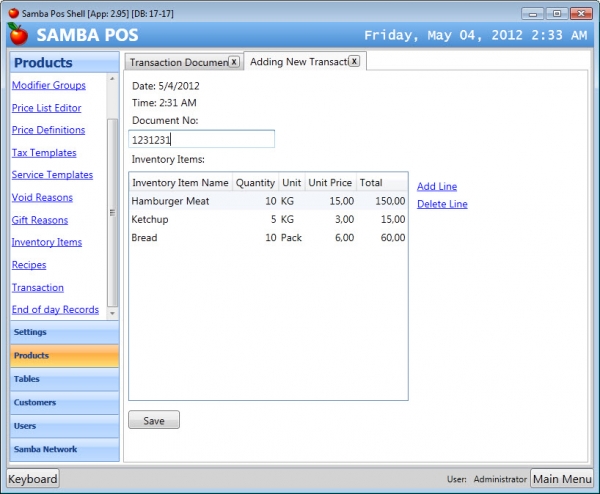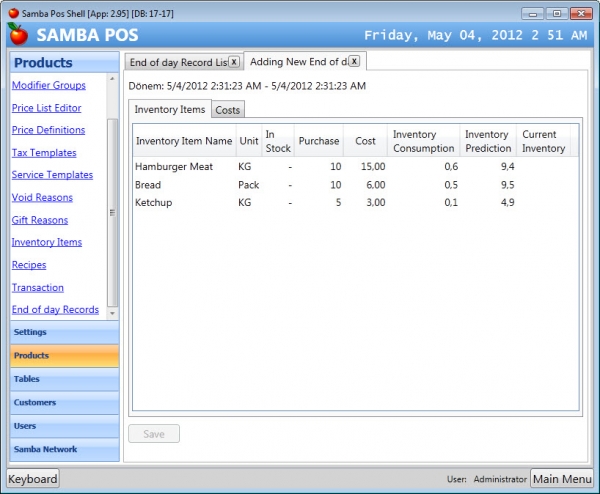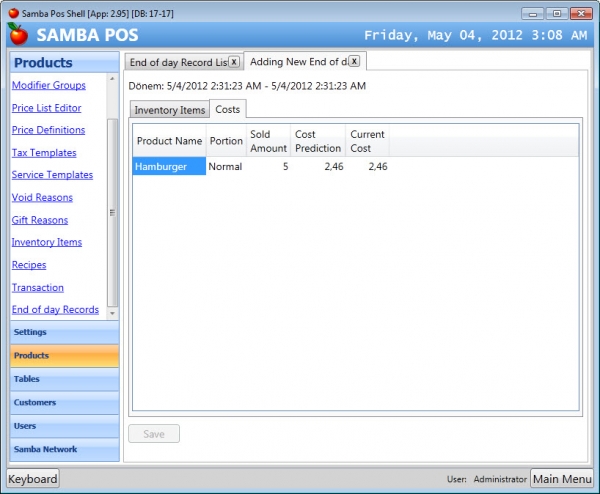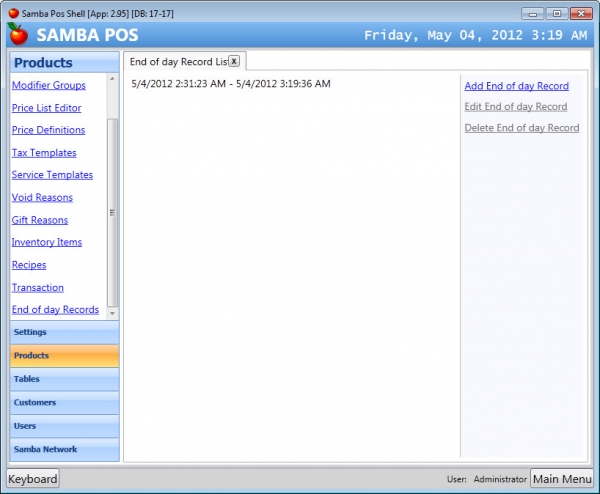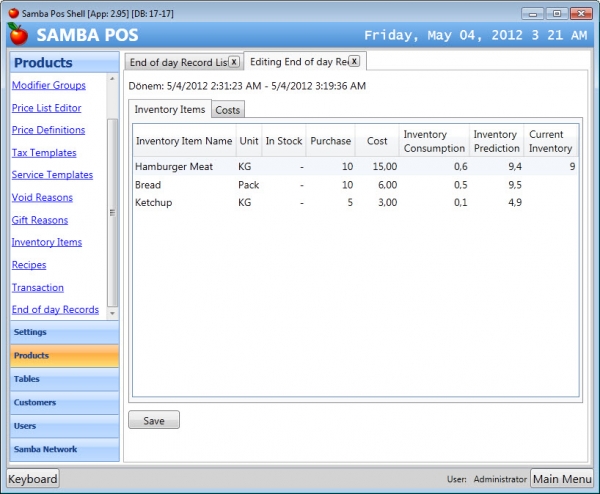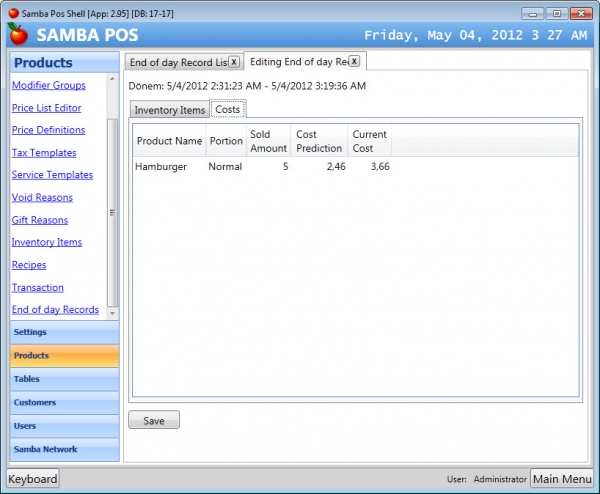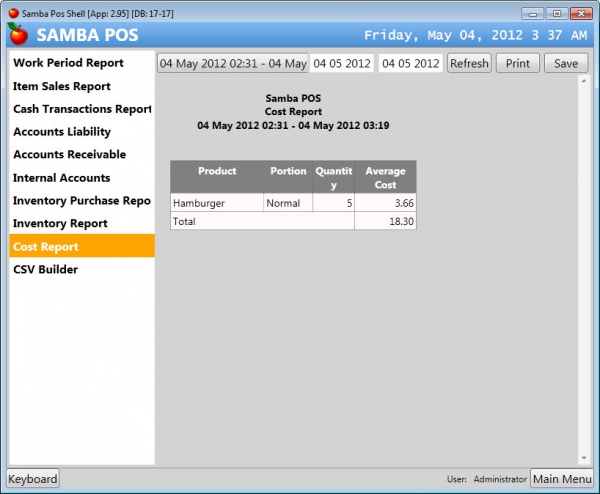Tracking Inventory and Cost
On this document we'll create an example about Inventory and Cost tracking. First of all I want to talk about key points of SambaPOS inventory system.
- Inventory item is different than product. We map products to inventory items with recipes. Even there is one to one relationship with a product and inventory item (such as coke, fanta) we should create inventory item and the recipe. You can create individual inventory items for each product or track all inventory on a single “bottle drinks” inventory card.
- There is no requirement to track invetory of all products. You can start with most important products and create recipes for small items as you need.
- When we purchase new inventory we register them with Transaction Documents.
- The numbers defined on recipes are not exact numbers. For example you said there is 10 gr. tomato in hamburger and 40 gr. tomato in salad. If you sell 100 hamburger and 100 salad SambaPOS will automatically decrease inventory by 5kg of tomato. In real life can it be exactly 5kg? At the end of day you weighed tomato you saw 6kg tomato used. Maybe some of them wasted or chef was in a generous mood. Whatever the reason of this difference is we have to distribute that difference to both pizza and salad cost. The numbers we defined in recipes are meaningful now. The difference is equal to the cost of 1kg. tomato. We should add %20 of it to hamburger cost and %80 of it to salad cost. That means recipe amounts defines the ratios of the cost difference we need to distribute. That have no effect on products that have no tomato in it.
Let's see a simple example. We'll start by creating inventory items.
We add new inventory items from Management > Products > Inventory Items list. We'll create items for Hamburger recipe. The most important part is the Unit configuration. Base unit is the smallest unit of the item and Transaction Unit is the unit we generally use. For example the smallest unit of the tomato is GR and we purchase tomato with KG transaction unit. If I'll use only base unit I have to leave transaction unit as zero. After saving it I'll create two more inventory items named “Bread” and “Ketchup”.
While creating Bread card I configured the base unit as Piece and there is 10 breads in one pack.
These are the required inventory items for producing Hamburger. Now we'll create a recipe from Products > Recipes > Add Recipe.
I named the recipe as Hamburger. When I write hamburger in “Product” editor and press Tab key SambaPOS will fetch all available portions and fill the portion part if there is only one portion configured for that product. Recipes are portion based. If you have more portion options for hamburger you have to configure recipes for all portions.
It is possible to add inventory items such as salt, pepper or similar small stuff but instead of tracking inventory for these items you can use “Fixed Cost” setting. SambaPOS will add this amount to the cost of all sold portions.
That's all we need to do for tracking inventory.
Next we'll start a new work period and create a new Transaction Document. We use transaction documents for increasing inventory and defining the cost of inventory items. We can only create transaction documents in a work period.
We add items with insert key or by clicking “Add Line” command. After entering quantities and prices we save it.
Now switch to POS screen and sell 5 hamburgers. It will decrease inventories as configured on recipe. We can display “Inventory Report” for updated numbers but for more details we'll use “End of day Records”
End of day Record is a special type of document that automatically creates while ending a work period. This document fixes periodic inventory and cost numbers. We can't create this document in a work period but we can use this document for checking actual numbers.
Let's see the current End of day Record.
This is the result when we sell 5 hamburgers. In Stock column is empty now because this is the beginning record. On further work periods we'll see the inventory numbers carried from previous work period. It means this column shows the inventory state when we started the work period.
Inventory Prediction shows the inventory numbers according to sales and transactions. As we talked about it before these numbers are just a prediction. If you count some of your inventory items and if there is a difference you'll enter physical inventory numbers on “Current Inventory” column and SambaPOS will do the rest :) Let's see the “Costs” page.
This is the cost of Hamburger product. “Cost Prediction” is the cost amount calculated from Inventory Prediction numbers. If we update physical inventory numbers we'll see the updated cost on “Current Cost” column.
As I've stated before you can't save this document because SambaPOS should create it automatically when work period ends. Now close this document and end the work period to see how it automatically generates.
As screenshot shows it automatically created. Now double click on it to display the generated numbers. For 5 portions of Hamburger 600gr. (0,6 KG) Hamburger meat used and we should have 9,4 KG meat on hand. For example we weighed meat and there is physically 9 KG meat. To fix that we'll enter 9 to Physical Inventory column. It will decrease the Hamburger Meat inventory to 9KG and it will also distribute the cost of 400 gr difference to Hamburger product.
We have only Hamburger Product so this difference will affect only Hamburger Product. If we'll configure more products that uses “Hamburger Meat” inventory (Cheese Burger, etc) their cost will increase accordingly. Let's see how it reflected to Hamburger cost.
According to recipe Hamburger cost per portion is $2,46 but it's real cost is $3,66. Let's see the calculation in more detail. The difference was 400GR. 1KG meat costs $15 so the cost of 400GR is $6. We sold 5 hamburgers. 6/5= $1,2 and 2,46 + 1,2 = 3,66.
Save this document to store changes. When we start a new work period SambaPOS will calculate further amounts from these numbers.
Finally this is the cost report for the work period. The cost of everything is $18. If you include multiple work periods in this report you'll see the average cost.
You can visit our forum for your questions about this topic.